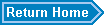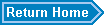


| Q. | 1) What information is collected when generating a new user ID ? |
| A. |
When a new user runs the "AGen_userid.il" program, a report file is created, which contains the
host ID of the machine, the type of machine (PC or UNIX), the version of the operation system,
the version of Allegro software and the current environment variables used to setup and run
the CAD software. The "AGen_userid.il" program also prepares for the installation of CopperCAD's SKILL programs by setting up the shortcut alias key in the env file and load command in the allegro.ilinit file. |
| Q. | 2) Why do you need my environment variables ? |
| A. |
Problems with the search path and environment variables are the leading cause for first
time start-up problems. By collecting and analyzing this information, CopperCAD reduces
the need for users to call the support line, and gets the user up and running, faster. |
| Q. | 3) The SKILL program can not find the license. |
| A. |
CopperCAD's software requires a license file to run. The license file is sent out with
the SKILL programs as part of a single ZIP file. All the files inside the ZIP file need to
stored in local your local "pcbenv" directory, which is also part of your SKILL search path. To determine your current SKILL path use the "getSkillPath" command as described in the CopperCAD's "Software Installation Guide". |
| Q. | 4) Which versions of Cadence do you support ? |
| A. |
Currently we support Cadence Allegro versions 14.2, 15.0, 15.1, 15.2, 15.5, 15.5.1, 15.7, 16.0, 16.01, 16.2 and 16.3. As of August 1st 2004, we are discontinuing support for version 13.6, however the software may continue to function in earlier versions. |
| Q. | 5) Will the SKILL programs run on my platform ? |
| A. |
The SKILL programs are compatible with HP and Sun machines running HPUX 10.20, 11.0, 11i
and Solaris (SPARC and x86) 8 (2.8), 9 and 10. On PC machines, our SKILL programs are compatible with NT4.0,
Windows 2000, Windows XP , Vista and Windows 7. As of December 1st 2005, we are also supporting LINUX based machimes. As of July 1st 2009, we will support Solaris on x86 (AMD and Intel) based machimes in addition to Solaris on SPARC based hardware. |
| Q. | 6) Wrong env file. |
| A. |
The search order for the env file is very important. Problems may occur when your local
env file is not at the top of the search order path. Often the server env file is searched
before the user local env file, which may cause SKILL program loading failures. |
| Q. | 7) AppMan fails to launch. |
| A. |
When the "AGen-userid.il" SKILL program is run for the first time, it sets up a shortcut
key (<"CTRL B">) in your local env file and a load command in the allegro.ilinit file.
If your search order path does not include your local pcbenv directory, AppMan will fail to load. |
| Q. | 8) AppMan Cannot find any of the SKILL programs. |
| A. |
CopperCAD's SKILL programs must in your local "pcbenv" directory. Your SKILL search order
path must contain the storage directory, otherwise the SKILL programs will not be found.
Use the "getSkillPath" as described in the CopperCAD's Software Installation Guide to
confirm your SKILL search order. |
| Q. | 9) Can I store CopperCAD SKILL programs in another directory ? |
| A. |
No, to avoid problems with old versions being loaded instead of the current version, all CopperCAD programs are now
loaded only from your local pcbenv directory. Your local pcbenv directory must also be part of your SKILL search path. Normally the SKILL search order lists your current working directory first ".", followed by your local pcbenv directory, then any other directories. |
| Q. | 10) AppMan still fails to load or has unexpected results. |
| A. |
If your running Allegro version 15 and AppMan fails to load, check your env file for the variable "TELENV".
This variable will cause AppMan loading failures in version 15, and unexpected or strange results
when running in version 14.2. See PCR #448324 for more details. |
| Q. | 11) Can I move copy my UNIX env file to my PC ? |
| A. |
If you decide to copy your pcbenv files from a UNIX machine to a PC, be very careful.
The pcbenv directory and files on UNIX machines use "/" forward-slashes and "~" tilda's, PC use
back-slashes and do not recognize "~" tilda's. Without editing the files, the SKILL programs
will fail to function. A "From Scratch" install when migrating, always works best. |
| Q. | 12) Will the SKILL programs run on the Studio version of Allegro ? |
| A. |
All of CopperCAD's SKILL programs will function on Studio versions of Allegro. However
some of the tools ( AAdd_Balance, AAdd_Teardrop and AAdd_Restrict) will only function in the "Add" mode. In the
"Delete" mode, the tool uses the Allegro "properties" to find and delete objects. The Studio version does not support
the use of Allegro "properties", so deleting must be done manually. The studio Performance version of Allegro does
support the use of "properties" and all modes of CopperCAD's tools function properly. |
| Q. | 13) I can't set the location of my local pcbenv directory. |
| A. |
In Cadence version 15, a new environment variable called " HOME " was introduced. The HOME variable sets the location where your local pcbenv directory is located. In version 14.X, your home directory was controlled by the Windows operating system. After installing version 15, you may find that you have two pcbenv directories, one in "D:\profiles\[username]" and a new one in "C:\". Set this variable to point at your true local pcbenv directory. Note: By setting your "Home" varible to point at your local pcbenv directory, you are also setting the SKILL search path to point at this directory. |
| Q. | 14) Vista or Windows 7 won't allow the SKILL ToolBox to Run. |
| A. |
Vista and Windows 7 has a User Account Control (UAC) feature that may prvent
some programs from running, or deny write access to the root (C:\) directory. To fix this problem, you can Turn Off the UAC feature, by clicking on "Control Panel", then "User Accounts" then "Turn User Account Control On or OFF", and then un-checking the check box (Vista Screenshot) (Windows 7 Screenshot). Or your can make sure that your local pcbenv directory is not located in the root (c:\) directory, but under the directory C:\users\(your_username)\. |
| Q. | 15) Access Denied - Program will not run on Vista. |
| A. |
If a file is extracted from a web based ZIP file to your local pcbenv directory, Windows Vista
may block access to the file, even if it is a ordinary text or PDF file. To fix this problem, you must look at the file properties of every file stored in your local pcbenv directory, and click the UnBlock Button for each file. (See screenshot). |
| Q. | 16) My local pcbenv directory is not in the SKILL search path. |
| A. |
If your local pcbenv directory is not part of the SKILL search path, you will not be able to load or run any CopperCAD programs. To add your local pcbenv directory path to your existing SKILL search path, add the following line to your allegro.ilinit file: Add to Allegro.ilinit ------------------------------------------------------------- setSkillPath(cons("my_local_path/pcbenv" getSkillPath())) ---------------------------------------------------------------------------------- To display your current search path, enter the following three lines into the allegro command window: skill getSkillPath exit |